ScenesChanging Settings for Placed Parts
Parts that have been placed will be added to the corresponding tabs in the scene/placed part lists. By selecting each part from there, you can drag the corresponding parts in the editing area to edit them (moving them, resizing them, changing their shapes, and so on). Also, detailed information about the selected part will be displayed in the right-hand area of the window, for adjusting the settings in detail.
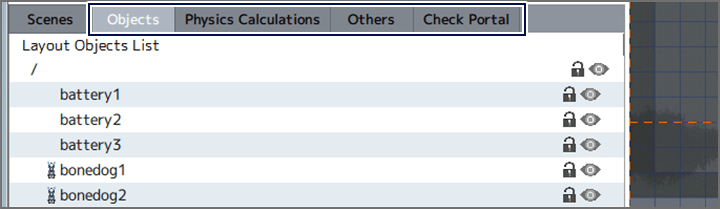
Object Settings
When the "Object" tab is selected, you can view a list of placed objects, and edit or perform detailed configurations for the selected entry. Under detailed settings, you can set an action to occur when the object appears or a course for it to follow, or specify the placement position with numbers.
Also, set actions which can be edited with the "Object" tool will be displayed under "Runtime Action Changeable Even After Placement", and you can directly change action settings from this screen.
Physics Calculation Part Settings
When the "Physics Calculation" tab is selected, you can view a list of placed physics calculation parts, and edit or change the settings for the selected entry.
Detailed Settings for Circles and Squares
You can fine-tune the parameters for physics calculations, and set up "Non-Impact Groups" (objects in a group with this checked will not impact each other). You can also apply colors, and use specific images as textures.
Detailed Settings for Bonds, Ropes, and Springs
You can fine-tune the parameters for physics calculations, apply colors, and use textures. Also, ropes can be set as part of a "Non-Impact Group".
Detailed Settings for Axis
You can fine-tune the parameters for physics calculations, apply colors, and use textures. Also, you can add an auto-rotate function, or set rotation to change with a particular switch.
When a condition is set to change with a switch, after checking "Change Motion with Switch", double-click the "Motion Change Switch" settings entry, and specify which object/which kind of switch to change with.
Detailed Settings for Explosions
You can fine-tune the direction, range, and strength of the explosion. Also, you can set the explosion to go off with a particular switch.
Detailed Settings for Gravity/Repulsion
You can set whether gravity or repulsion is generated, and fine-tune the strength, range, and so on. Also, you can set a particular switch to toggle the gravity or repulsion.
Detailed Settings for Other Parts
When the "Other" tab is selected, you can view a list of the placed cameras and courses, etc., edit the selected entry, and perform detailed configuration.
Detailed Settings for Cameras
The camera initially present in the scene (default camera) is set to a default position in the upper left of the screen, and moves to follow the player character. You can set it to follow a particular object, move along a course, and so on under Motion Settings. In multiplayer games, it can also be set to show all players.
Also, when multiple cameras have been placed, you can set up a specific switch to toggle between cameras using "Set Switch to Enable Camera".
Detailed Settings for Courses
You can change the display color for a course by double-clicking the "Color" field (this has no actual effect in-game). Also, you can set a course to loop and repeat itself under "Loop Settings".
You can select and delete points (yellow dots) in the course under "Placed Points", as well as add points. In addition, by selecting points from the list and using "Change Switch/Variable", you can set switches or variables to toggle when an object following the course reaches a specific point. In the same way, under "Displacement Until Next Point", you can change the movement speed when an object reaches that point from the previous point (the larger the number, the faster the movement).
Detailed Settings for Slopes
Sets various basic effects to occur when an object encounters a slope. The type of object that triggers an effect can be set to "Player Group" (player characters and allies) or "Enemy Group" (enemies). Physics calculations and settings for collision can also be set here.