ObjectsObject Screen
Screen View
The Object screen is divided into four large sections.
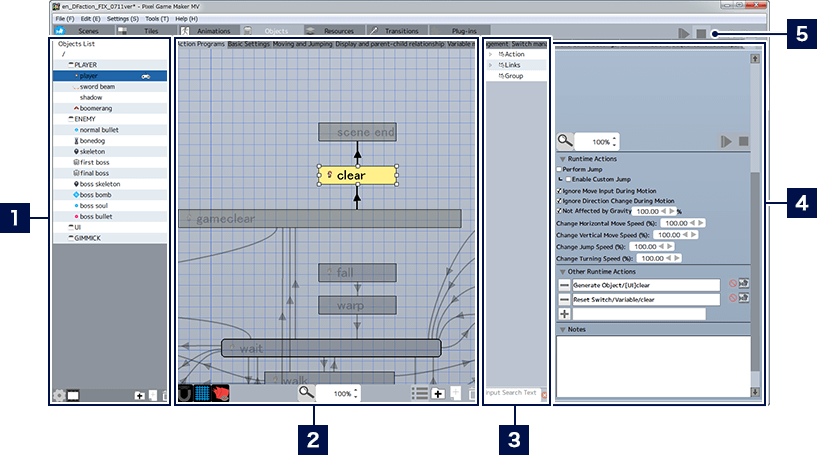
- 1Object List
- The objects and folders in the list can be rearranged by dragging and dropping, and organized using folders. In addition, a
 is displayed next to player character objects. Importing and exporting objects can be performed from the context menu by right-clicking.
is displayed next to player character objects. Importing and exporting objects can be performed from the context menu by right-clicking. -
 Object Settings
Object SettingsChanges the basic settings for the selected object.  Toggle Display
Toggle DisplayChanges the list display format.  Add Folder
Add FolderAdds folders to the list.  Add Object
Add ObjectAdds a new object to the list.  Delete Item
Delete ItemDeletes the selected item. - 2Flowchart Area (→See here for more information)
- Shows the action boxes and links that have been added for the selected object.
- 3Flow Element List
- A list of action boxes, links, and groups placed in the flow chart.
Click to select the corresponding item on the flow chart. - 4Detailed Settings for Selected Action Box/Link
- Displays when an action box or link is selected on the flow chart.
- 5Test Play Buttons
-
 Test Play
Test PlayWhen a selected object has been added to a scene, you can run a playtest. While running a playtest, the corresponding action boxes will be highlighted in the flowchart area in response to the behavior of the object.  Stop
StopStops the playtest.
About The Tab Menu
You can click the tabs in the upper part of the flowchart area to switch screens, and to adjust the detailed settings for all the currently selected objects. You can also click the ![]() to the far right of the tabs to add Other Settings tabs.
to the far right of the tabs to add Other Settings tabs.
Also, you can switch between tabs using the ![]() and
and ![]() on the far right.
on the far right.

Object Settings Window
When adding a new object, either click the menu button at the bottom of the object list, or right-click the object list and select "Add Object" from the context menu. When the settings window displays, adjust the various settings and select "OK".
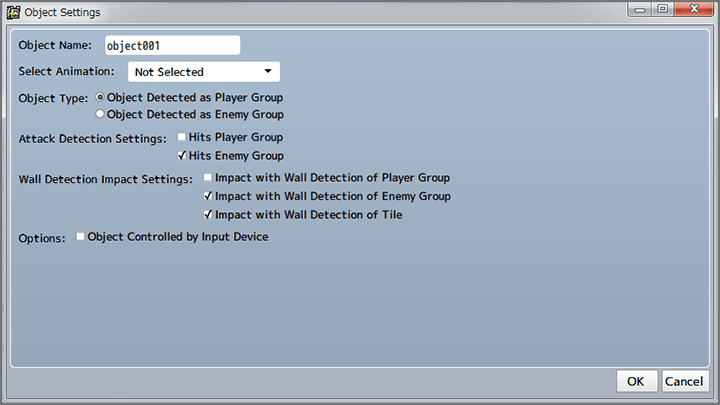
| Object Name | Inputs a name for the object. |
|---|---|
| Select Animation | Sets the motion animation that you want to use. * You cannot register multiple motion animations. |
| Object Type | Designates the object as either Player Group (player characters and allies) or Enemy Group (enemies). |
| Attack Detection Settings | The attack detection of an object can set whether or not damage is generated when contact is made with another object's collision detection (damage is inflicted on objects belonging to the checked group). |
| Wall Detection Impact Settings | Sets the range within which objects are affected by the wall detection of tiles and other objects. |
| Options | Add a check next to player characters and so on here. |